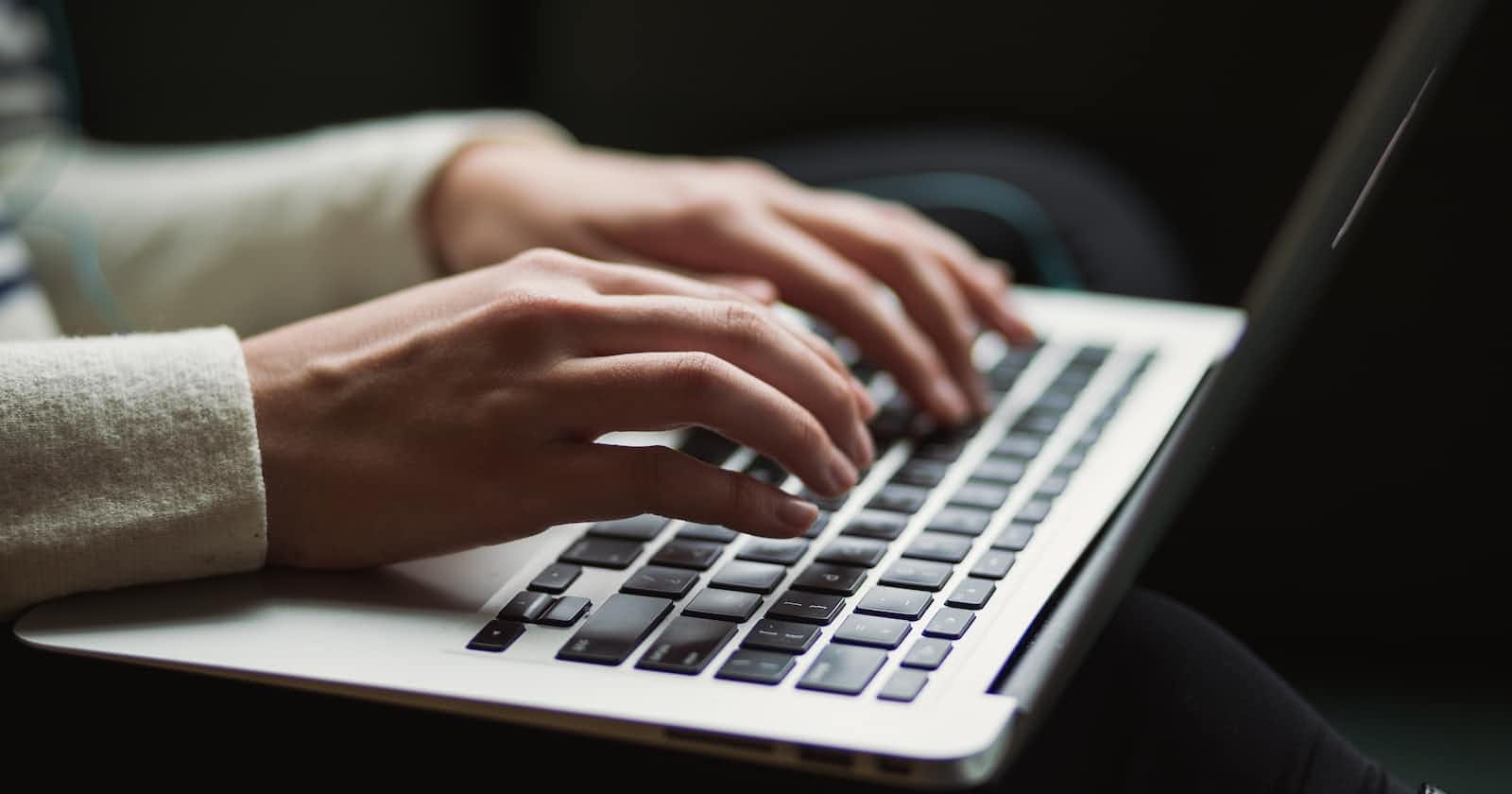Photo by Kaitlyn Baker on Unsplash
Become a Refactoring Pro with These Essential Techniques in Android Studio
Apply best practices to optimize performance and minimize bugs and errors with refactoring techniques
Refactoring is the process of improving the design of existing code without changing its functionality. It is an important aspect of software development, as it helps to make code more readable, maintainable, and scalable. In this article, we will learn how to use the refactoring features of Android Studio to improve the quality of our code.
Why Refactor?
There are several reasons why you might want to refactor your code:
Improve readability: Refactoring can make your code more readable by applying consistent naming conventions, breaking up long methods into smaller ones, and organizing code into logical units.
Reduce complexity: Refactoring can help to reduce the complexity of your code by identifying and removing unnecessary elements, such as redundant code or dead code.
Improve maintainability: Refactoring can make it easier to maintain and update your code by improving its structure and organization.
Improve performance: Refactoring can also improve the performance of your code by identifying and optimizing bottlenecks or inefficiencies.
TLDR
Rename - Shift + F6
Extract Method - Ctrl + Alt + M
Extract Variable - Ctrl + Alt + V
Extract Constant - Ctrl + Alt + C
Inline - Ctrl + Alt + N
Change Signature - Ctrl + F6
Extract Interface - Ctrl + Alt + B
Refactoring Tools in Android Studio
Android Studio provides several built-in tools to help you refactor your code. These tools can be accessed through the Refactor menu or by using keyboard shortcuts.
Rename
The Rename refactoring tool allows you to change the name of a symbol (e.g., a class, method, or variable) throughout your code. To use it, simply right-click on the symbol and select Refactor > Rename. Alternatively, you can use the keyboard shortcut Shift + F6.

Extract Method
The Extract Method refactoring tool allows you to extract a block of code into a separate method. This can help to reduce the complexity of your code by breaking up long methods into smaller, more manageable chunks. To use it, select the code you want to extract, then right-click and select Refactor > Extract > Method. Alternatively, you can use the keyboard shortcut Ctrl + Alt + M.

Extract Variable
The Extract Variable refactoring tool allows you to extract a value or expression into a separate variable. This can help to improve the readability of your code by giving names to complex expressions or values that are used multiple times. To use it, select the value or expression you want to extract, then right-click and select Refactor > Extract > Variable. Alternatively, you can use the keyboard shortcut Ctrl + Alt + V.
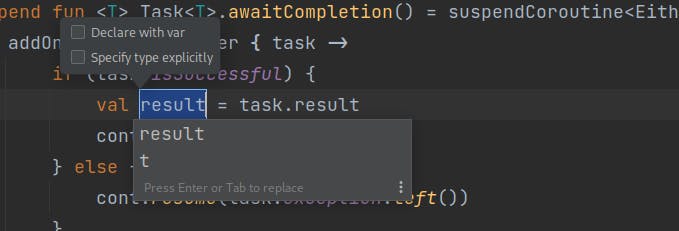
Extract Constant
The Extract Constant refactoring tool is similar to Extract Variable, but it creates a constant instead of a variable. Constants are useful for values that are used frequently and are not expected to change, such as hardcoded strings or magic numbers. To use it, select the value you want to extract, then right-click and select Refactor > Extract > Constant. Alternatively, you can use the keyboard shortcut Ctrl + Alt + C.
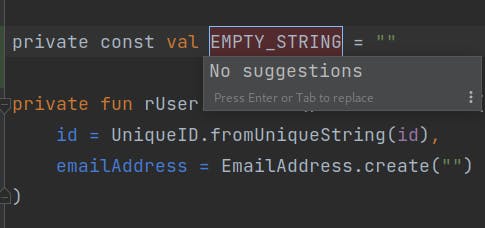
Inline
The Inline refactoring tool allows you to replace a method or variable with its body or value, respectively. This can be useful when you have a small or simple method or variable that is not being used elsewhere and is adding unnecessary complexity to your code. To use it, right-click on the method or variable and select Refactor > Inline. Alternatively, you can use the keyboard shortcut Ctrl + Alt + N.
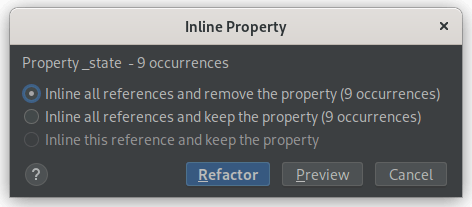
Change Signature
The Change Signature refactoring tool allows you to modify the signature of a method, including its name, return type, and parameters. This can be useful when you want to rename a method or change its parameters to better reflect its functionality. To use it, right-click on the method and select Refactor > Change Signature. Alternatively, you can use the keyboard shortcut Ctrl + F6.

Extract Interface
The Extract Interface refactoring tool allows you to extract the common characteristics of a group of classes into a separate interface. This can help to improve the design of your code by promoting code reuse and abstraction. To use it, select the classes you want to extract, then right-click and select Refactor > Extract > Interface. Alternatively, you can use the keyboard shortcut Ctrl + Alt + B.
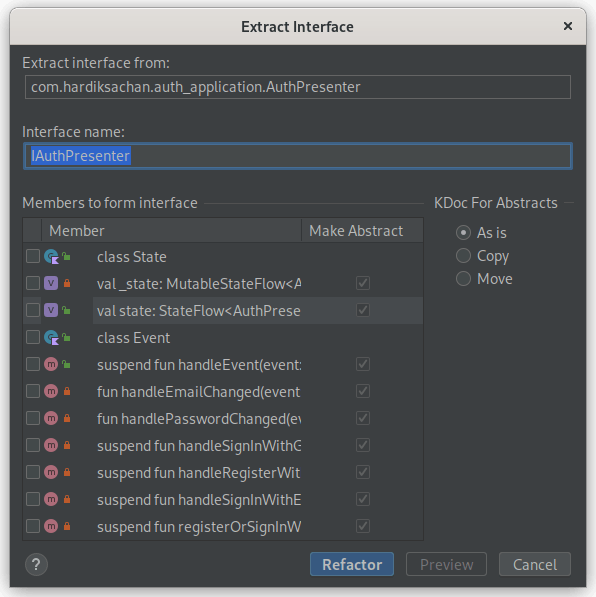
Conclusion
In this article, we learned about the importance of refactoring in software development and how to use the refactoring tools in Android Studio to improve the quality of our code. By applying these techniques, we can make our code more readable, maintainable, and efficient, which can save time and effort in the long run.
Remember to always test your code thoroughly after refactoring to ensure that the changes you made did not introduce any unintended bugs or side effects.
By regularly incorporating refactoring into your workflow, you can keep your codebase in top shape and make it easier for yourself and others to work with. Happy refactoring!