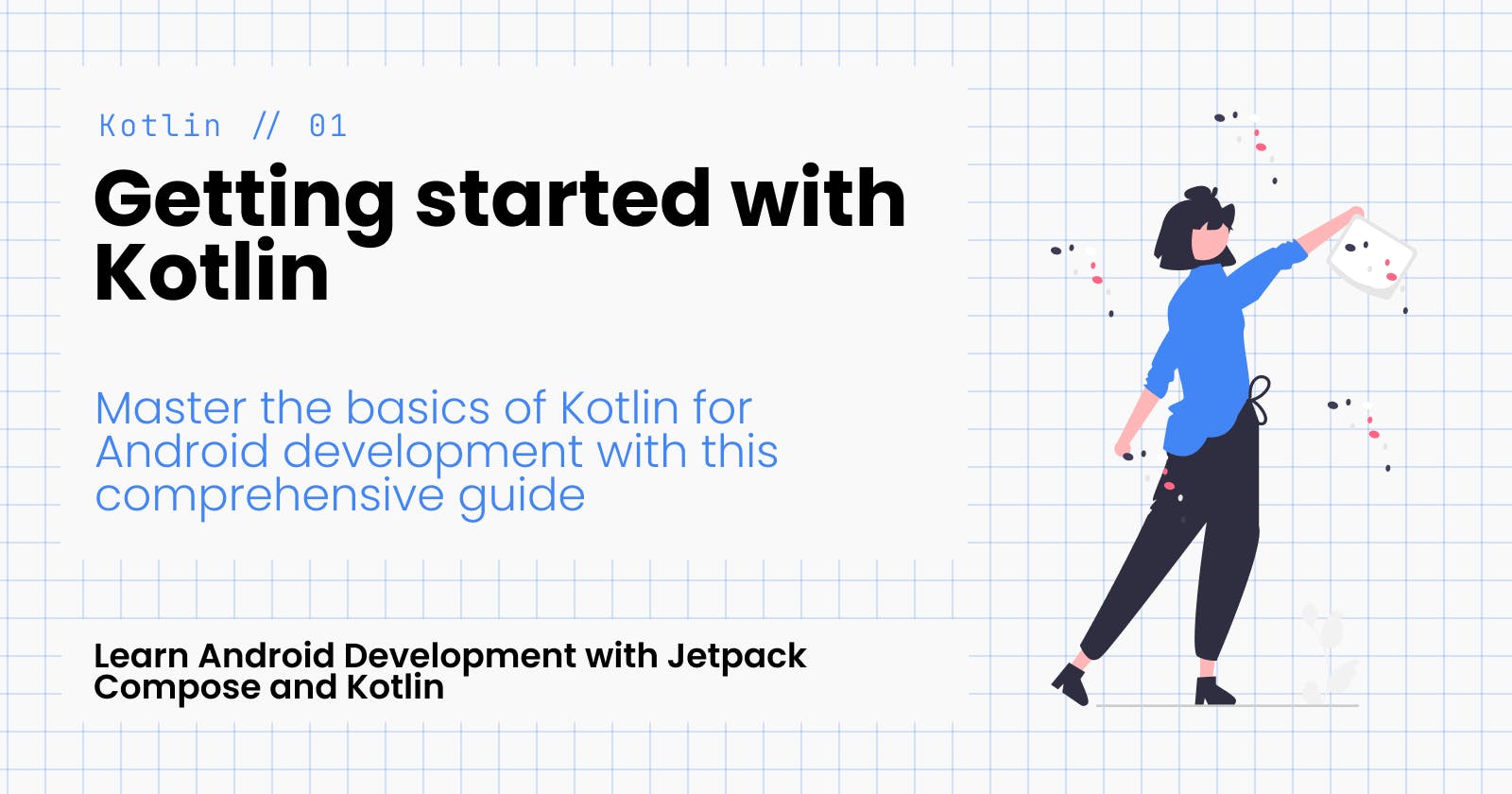Getting started with Kotlin
Master the basics of Kotlin for Android development with this comprehensive guide
Welcome to the world of Kotlin! If you're an Android developer, chances are you've already heard a thing or two about this amazing programming language. But if you're new to Kotlin, don't worry – we're here to help.
In this article, we'll be introducing you to the basics of Kotlin and getting you set up for success in your Android development journey. We'll cover everything from setting up your development environment to learning the ins and outs of Kotlin syntax.
But before we dive in, let's talk about why Kotlin is such an important language for Android developers. Simply put, Kotlin is a modern, powerful language that makes it easy to build beautiful, efficient apps. It's concise, expressive, and fully interoperable with Java, which means you can use it alongside your existing Java code. Plus, it's been officially supported by Google as a first-class language for Android development since 2017, so you can be confident that it's here to stay.
So, are you ready to take the first step toward becoming a Kotlin pro? Great! Let's get started.
Setting up the development environment
Before we can start writing Kotlin code, we need to set up our development environment. Here's what you'll need:
A computer with an operating system that supports Android development, such as Windows, macOS, or Linux
The Android Studio IDE (Integrated Development Environment)
The Android SDK (Software Development Kit)
Installing Android Studio
First, let's install Android Studio. Here's how:

Go to the Android Studio website (developer.android.com/studio)
Click the "Download Android Studio" button
Follow the prompts to install Android Studio on your computer
Once the installation is complete, you can open Android Studio by double-clicking the icon on your desktop or finding it in your start menu (on Windows) or applications folder (on macOS).
Installing the Android SDK
The Android SDK is a collection of tools that you'll need to build Android apps. It includes everything from the Android operating system to a variety of libraries and tools that you can use to develop your apps.
To install the Android SDK:
Open Android Studio
Click on the "Welcome to Android Studio" screen
Click the "Install SDK Platforms" button
Select the latest versions of the Android operating system and the Google Play system image, and click "Apply"
Click the "Install Build Tools" button
Select the latest version of the Android build tools and click "Apply"
That's it! You're now ready to start developing Android apps with Kotlin. In the next section, we'll cover the basics of Kotlin syntax.
Basic Kotlin Syntax
Now that we have our development environment set up, it's time to start learning some Kotlin! If you're familiar with other programming languages, you'll find that Kotlin is easy to pick up. But even if you're new to programming, don't worry – we'll go over everything step by step.
Variable declarations
In Kotlin, you can use the var keyword to declare a mutable variable, and the val keyword to declare an immutable variable. Here's an example:
var greeting = "Hello"
greeting = "Hi" // this is allowed
val answer = 42
answer = 43 // this is not allowed
Data types
In Kotlin, you don't have to specify the type of a variable – the compiler can usually infer it from the value you assign to it. But you can also specify the type if you want to be explicit. Here are some of the basic data types in Kotlin:
Int: for whole numbersDouble: for numbers with decimal pointsString: for textBoolean: for true/false values
Here's an example of declaring variables with different data types:
val i = 42 // inferred as Int
val d = 3.14 // inferred as Double
val s = "Hello" // inferred as String
val b = true // inferred as Boolean
Please note that each of the above data types has a nullable counterpart. But we will discuss nullability in Kotlin in a future article.
String Templates
Kotlin provides string templates as a way to embed expressions within string literals. String templates start with a dollar sign ($) and can contain either a simple name or an expression in curly braces.
Here is an example of using a string template to print out a message:
val name = "John"
println("Hello, $name!") // Hello, John!
In addition to simple names, string templates can also contain expressions. The expression is evaluated and its result is converted to a string and inserted into the string. Here is an example of using an expression in a string template:
val a = 10
val b = 20
println("The sum of $a and $b is ${a + b}.")
// The above line outputs:
// The sum of 10 and 20 is 30.
String templates are a useful feature of Kotlin that can make it easier to build strings that contain dynamic content. They can be used in a variety of contexts, such as when constructing SQL queries or building user interfaces.
Conditionals
In Kotlin, you can use conditional statements such as if-else and when to execute code based on certain conditions. Here's an example of an if-else statement:
val num = 42
if (num % 2 == 0) {
println("Even")
} else {
println("Odd")
}
And here's an example of a when statement:
val fruit = "apple"
when (fruit) {
"apple" -> println("red")
"banana" -> println("yellow")
else -> println("unknown")
}
Loops
Kotlin has a variety of loops that can be used to execute a block of code multiple times.
The for loop is used to iterate over a range of values or an array. Here is an example of using a for loop to print out the numbers from 1 to 10:
for (i in 1..10) {
println(i)
}
In the above piece of code,
1..10is a range, it returns a list of numbers (well, kind of) from 1 to 10. We'll learn more about ranges in a future article.
The while loop is used to execute a block of code as long as a certain condition is true. Here is an example of using a while loop to print out the numbers from 1 to 10:
var i = 1
while (i <= 10) {
println(i)
i++
}
The do-while loop is similar to the while loop, but the block of code is always executed at least once. Here is an example of using a do-while loop to print out the numbers from 1 to 10:
var i = 1
do {
println(i)
i++
} while (i <= 10)
Kotlin also has a forEach loop that can be used to iterate over the elements of a collection. Here is an example of using a forEach loop to print out the elements of a list:
val list = listOf("apple", "banana", "cherry")
list.forEach { println(it) }
In addition to these loops, Kotlin also has the break and continue statements, which can be used to exit a loop early or skip to the next iteration of the loop, respectively.
That's just a taste of the basics of Kotlin syntax. In the next section, we'll look at how to define and call functions in Kotlin.
Kotlin Functions
In Kotlin, you can use functions to organize your code and reuse it throughout your app. Here's how to define and call functions in Kotlin:
Defining functions
To define a function in Kotlin, you use the fun keyword followed by the function name, a list of parameters (enclosed in parentheses), and a block of code (enclosed in curly braces). Here's an example:
fun sayHello(name: String) {
println("Hello, $name!")
}
You can also specify the return type of a function by using the : symbol followed by the type. If a function doesn't return anything, you can use the Unit type, which is equivalent to void in Java. Here's an example of a function that returns a value:
fun add(x: Int, y: Int): Int {
return x + y
}
And here's an example of a function that doesn't return anything:
fun printSum(x: Int, y: Int): Unit {
println(x + y)
}
Calling functions
To call a function in Kotlin, you simply use the function name followed by the arguments (enclosed in parentheses). Here's an example:
sayHello("Alice") // prints "Hello, Alice!"
val sum = add(3, 4) // sum is 7
printSum(5, 6) // prints 11
Default Arguments and Named Arguments
You can also use default and named arguments to make your functions more flexible.
Default arguments allow you to specify default values for parameters, which means you don't have to specify those values when calling the function.
Named arguments allow you to specify the parameter names when calling the function, which can make it easier to understand the code.
Here's an example of using default and named arguments:
fun greet(greeting: String = "Hello", name: String) {
println("$greeting, $name!")
}
greet("Hi", "Bob") // prints "Hi, Bob!"
greet(name = "Alice") // prints "Hello, Alice!"
That's a brief overview of how to define and call functions in Kotlin. In the next section, we'll look at how to define and use classes and objects in Kotlin.
Conclusion
Congratulations – you now have a solid foundation in the basics of Kotlin syntax! You've learned how to declare variables, use control flow statements, and define and call functions.
In the next article, we'll dive deeper into Kotlin by exploring classes and objects. You'll learn how to define your own classes, create objects from those classes, and use inheritance and polymorphism to create more complex and powerful code.
So don't stop now – keep learning and practicing, and you'll be on your way to becoming a Kotlin pro in no time!